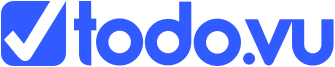In our latest update to todo.vu, we’re excited to give you more billing options with the ability to add fixed charges to your Billing Reports.
This new feature comes alongside an improved look and feel of – and added functionality to – the billing report editor, plus your billing dashboard has a cool new view, too.
All rolling out across workspaces this week!
Read on to learn more.
Add fixed charges to Billing Reports
In addition to your usual, time-based charges, todo.vu’s fixed charges feature allows you to add item-specific charges to your billing reports.
This means if you want to include in your billing report charges for deliverables that aren’t based on your time, you can!
This makes for more accurate billing data in todo.vu and a more seamless invoicing experience overall.
For example, if you’re a web developer who charges by the hour, but who also needs to charge clients a fixed domain registration fee, you can use todo.vu’s fixed charges feature to add the charge to your time billing report.
To learn how to use this feature, visit the dedicated Help article.
Updated Billing Report editor
We’ve updated the look and feel of – and features available in – the Billing Report editor.
Here’s what’s new:
1. Add an ‘Empty’ billing report
By default, all unbilled time entries appear in your billing report editor when you reach the billing reports section for a client.
When you create a billing report, you simply pick and choose from the entries those that you want to add to a new or existing draft report.
Now, you can create a blank billing report for a client with the plus (+) icon next to the ‘Billing reports’ section on the left-hand side.
This is handy for creating multiple draft reports at once, or to create reports from scratch, as you can now add time entries directly from the report editor (see point 3., below!).
2. New and improved layout
With the addition of fixed charges to billing reports, as explained above, the billing report editor is now divided into two neat sections ‘Time’ and ‘Charges’, as highlighted in grey.
When you use the billing report editor, you’ll also notice the pop-up bar at the bottom of the screen has adopted a more modern look. Its functions remain the same for time-based billing entries, but for charges, you’ll now have additional options within the pop-up.
3. Add time entries from the report editor
Now, you can add time entries directly from the billing report editor with the plus (+) icon to the right of the ‘Time’ section header, as highlighted in grey.
Learn more about time billing in todo.vu here.
View billing data in monetary values
On your Billing dashboard, reached via the currency icon on the left-hand sidebar (or via this link when logged in), are visual snapshots of different billing data in todo.vu.
They include:
- A timeline showcasing the billing status of your tracked time (as either billed/draft/unbilled/non-billable)
- A donut chart & table representing top clients with unbilled time
- A table of draft bills
- A table of top clients sorted in descending order based on value, with the highest value client at the top.
Previously, this data was presented in the different charts in a combination of time or billing values.
Now, you have the flexibility to view all of the data either in time or billing values. For example, in ‘Top clients’ chart, you can now see the monetary amount of billed time recorded against each client, as well as the hours.
Let us know
We’re here to help you enjoy and make the most of our latest update to todo.vu.
As always, the best way to learn these new features is to start trying them out yourself in todo.vu. If at any time you encounter issues or have questions or feedback, please contact us and we’ll respond to you quickly.